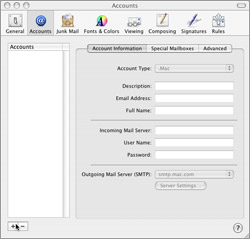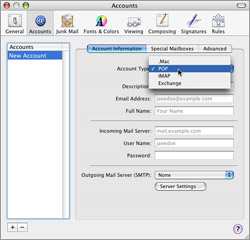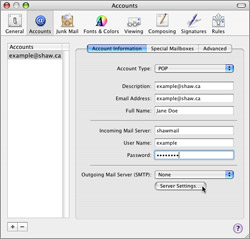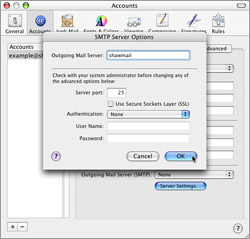To send and receive email with your new address, you’ll need to enter some basic information into your email program. If you use the Mac OS X v10.3 Mail program, please open it, then follow the steps below.
Note: If you do not yet have any email accounts set up in Macintosh Mail, you may automatically see a screen asking for information about your email account. If this occurs, skip the first three steps below.
- On the Mail menu, click Preferences.
- Click the Accounts icon.
- Click the plus sign (+) in the lower left-hand corner.
- Set the Account Type to POP.
- In the Description box, type your email address.
- In the Email Address box, type your email address again.
- In the Full Name box, type the name you would like others to see when they receive messages from you.
- In the Incoming Mail Server box, type mail.<enteryourfulldomainname> (i.e., mail.safedomain.net) .
- In the User Name box, type in the user name assigned to you (usually your complete email address including domain name).
- In the Password box, type your email address password.
- Click Server Settings.
- In the Outgoing Mail Server box, the Outgoing mail server (SMTP) box, type in smtp.<enteryourfulldomainname> or if you are using your ISPs outgoing e-mail server then a name from the list below (i.e. mail.telus.net):
Your ISP
Their SMTP (Outgoing e-mail server)
Telus mail.telus.net Shaw Cable shawmail Safedomain.net mail.safedomain.net Safedomain.net* mail.safedomain.net (under special arrangements)
(You should use your ISP's SMTP e-mail server as above, unless you have made *special arrangements with Safedomain.net to use our SMTP servers or if Safedomain.net is your ISP)
(Note: if you are using your domain's smtp server for outoging e-mail i.e., smtp.<enteryourfulldomainname> then you must enable SMTP Authentication in your E-mail client for your outgoing e-mails)
Click OK.
- Close the Accounts window.
And you’re ready to go. You can now send and receive email using your new email address.