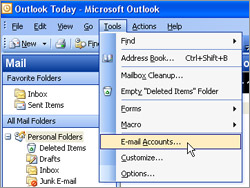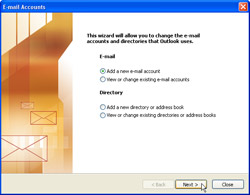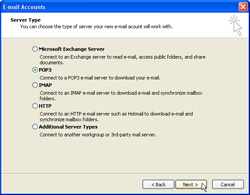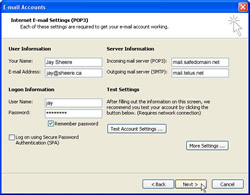On-line Support
For issues regarding e-mail from any Safedomain.net e-mail service, please see if your problem or query is covered below. If it is not then please e-mail [email address protected by javascript] or call +1.778.833.3665.
Safedomain.net e-mail FAQ
How To Set Up Outlook 2002/2003
To send and receive email with your e-mail address, you’ll need to enter some basic information into your email program. If you use Microsoft Outlook version 2002 or 2003, please open the program, then follow the steps below.
Note: If this is the first time you have opened Outlook, you may automatically see a screen asking for information about your e-mail account. If this occurs, skip to step three below.
- On the Tools menu, click Email Accounts.
- Click Add a new email account. Click Next.
- Click POP3. Click Next.
- In the Your Name box, type the name you would like others to see when they receive messages from you.
- In the Email Address box, type your complete email address.
- In the User Name box, type in the user name assigned to you (usually your complete email address including domain name).
- In the Password box, type your email address password.
- In the Incoming mail server (POP3) box type mail.<enteryourfulldomainname> and in the Outgoing mail server (SMTP) box, type in smtp.<enteryourfulldomainname> or if you are using your ISPs outgoing e-mail server then a name from the list below (i.e. mail.telus.net):
Your ISP |
Their SMTP (Outgoing e-mail server) |
| Telus |
mail.telus.net |
| Shaw Cable |
shawmail |
| Safedomain.net |
mail.safedomain.net |
| Safedomain.net* |
mail.safedomain.net (under special arrangements) |
(You should use your ISP's SMTP e-mail server as above, unless you have made *special arrangements with Safedomain.net to use our SMTP servers or if Safedomain.net is your ISP)
(Note: if you are using your domain's smtp server for outoging e-mail i.e., smtp.<enteryourfulldomainname> then you must enable SMTP Authentication in your E-mail client for your outgoing e-mails)
Click Next.
- Click Finish.
And you’re ready to go. You can now send and receive email using your e-mail address.