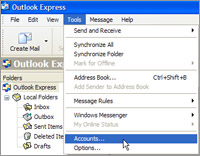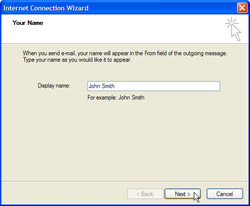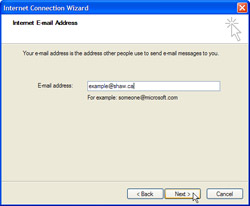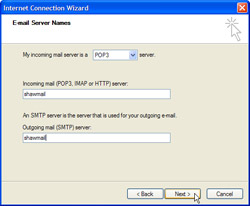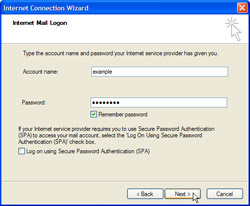Note: If this is the first time you have opened Outlook Express, you may automatically see a screen asking for information about your email account. If this occurs, skip to step 3 below.
- On the Tools menu, click Accounts.
- Click Add, then click Mail.
- In the Display name box, type the name you would like others to see when they receive messages from you. Click Next.
- In the E-mail address box, type your complete email address. Click Next.
- In the Incoming mail server (POP3) box type mail.<enteryourfulldomainname> and in the Outgoing mail server (SMTP) box, type in smtp.<enteryourfulldomainname> or if you are using your ISPs outgoing e-mail server then a name from the list below (i.e. mail.telus.net):
Your ISP
Their SMTP (Outgoing e-mail server)
Telus mail.telus.net Shaw Cable shawmail Safedomain.net mail.safedomain.net Safedomain.net* mail.safedomain.net (under special arrangements)
(You should use your ISP's SMTP e-mail server as above, unless you have made *special arrangements with Safedomain.net to use our SMTP servers or if Safedomain.net is your ISP)
(Note: if you are using your domain's smtp server for outoging e-mail i.e., smtp.<enteryourfulldomainname> then you must enable SMTP Authentication in your E-mail client for your outgoing e-mails)
Click Next. - In the Account name box, type in the user name assigned to you (usually your complete email address including domain name).
- In the Password box, type your email address password. Click Next.
- Click Finish, then click Close.
And you’re ready to go. You can now send and receive email using your shaw.ca email address.